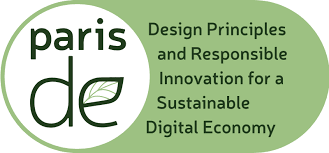How to Use This Tool
Learn how to make the most of the Green Digital Health Tool.
Getting Started
Understanding the basics of the assessment tool
This tool shows you the questions that will need to be answered to implement and maintain a sustainable digital health system. You probably won't be able to answer all the questions by yourself, so identify the people that have the knowledge and skills on the different areas covered by this tool and ask them the questions. They might be people in other departments or some of the suppliers used by your organisation.
On the homepage, click on the button to start. Work on the questions provided and click on the buttons to see more questions under each theme. Your answers are automatically saved as you type and will be stored in your browser's local storage.
Using Help Icons
Understanding the different help icons and tooltips
Beside the questions you will often see icons (ⓘ, ?, 💡). Hovering over these icons will open tooltips providing extra information, explanations, and helpful resources. Move your cursor away from the tooltip to close it.
Why should you ask this question?
Provides context and explains the importance of each question.
Read more about this subject
Links to detailed information and additional resources.
Suggest actions to be taken next
Provides ideas for planning and monitoring your Digital Health System.
Storing your Answers
How your responses are saved and stored
Your answers to the questions will be saved automatically but only stored on your device (within your browser). They will not be accessible to anyone else. See the following section for instructions on how to share them.
Sharing & Collaboration
How to share and collaborate with your team
Export & Import
Use the "Export Answers" button to download all your answers across all sections as a CSV file. To import previously saved answers for the specific page you're on, use the "Import Answers" button. Note that the Import function only updates the data for the current section, while Export saves data from all sections.
Email Sharing
The "Share via Email" button allows you to:
- Share a direct link to specific sections
- Optionally include your current answers as a PDF attachment
- Add custom notes or instructions for recipients